Now you can easily navigate your created or starred (favorite) Strava Routes on your iPhone or Android device. The feature was added in the latest update (Version 4.1) of the Strava GPS Cycling and Running App. Create routes with your PC using the Strava Route Builder and they will sync with the Strava app on your mobile device in the Route List. Starred routes will also appear in your Route List.
Creating a route is easy. Log in to your Strava account and select the My Routes tab and click on the Create New Route button. You are now ready to start planning your new route.
Plot your route manually or implement the Use Popularity toggle.
To check the elevation profile for your route, turn Elevation On in the lower right corner. You can even move your mouse along the elevation chart to see where the hills are along your route. When your route is complete, click the Save Route button and fill in the required data.
When you are ready to ride and would like to use a created or starred route for navigation, go to your Routes list in the app and select Use Route with your GPS enabled. Once the route is loaded, select the STATS tab and hit the Record button and start your ride. Select the ROUTE tab to see your location on the selected route and follow the red line.
For more information on creating routes using the Strava Route Builder, see Strava's Get Ready To Plan Your Route page. To learn more about creating your own route or following someone else's using your smartphone, see the Strava Blog post Discover a New Route, Follow It From Your Phone.
To download the Strava GPS Cycling and Running App for your device, visit the iTunes App Store or Google Play.
*Note: All app screenshots are from the Android version of the app.




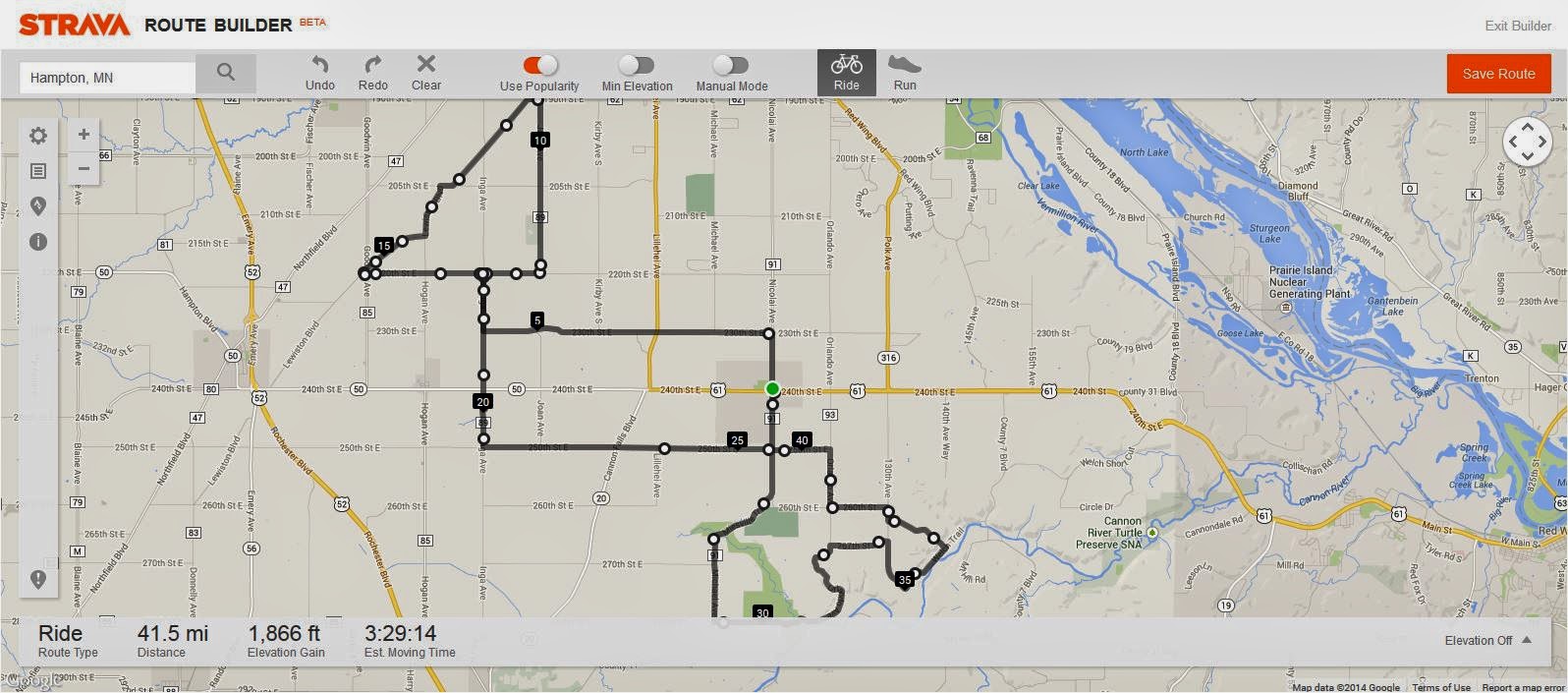



Không có nhận xét nào:
Đăng nhận xét